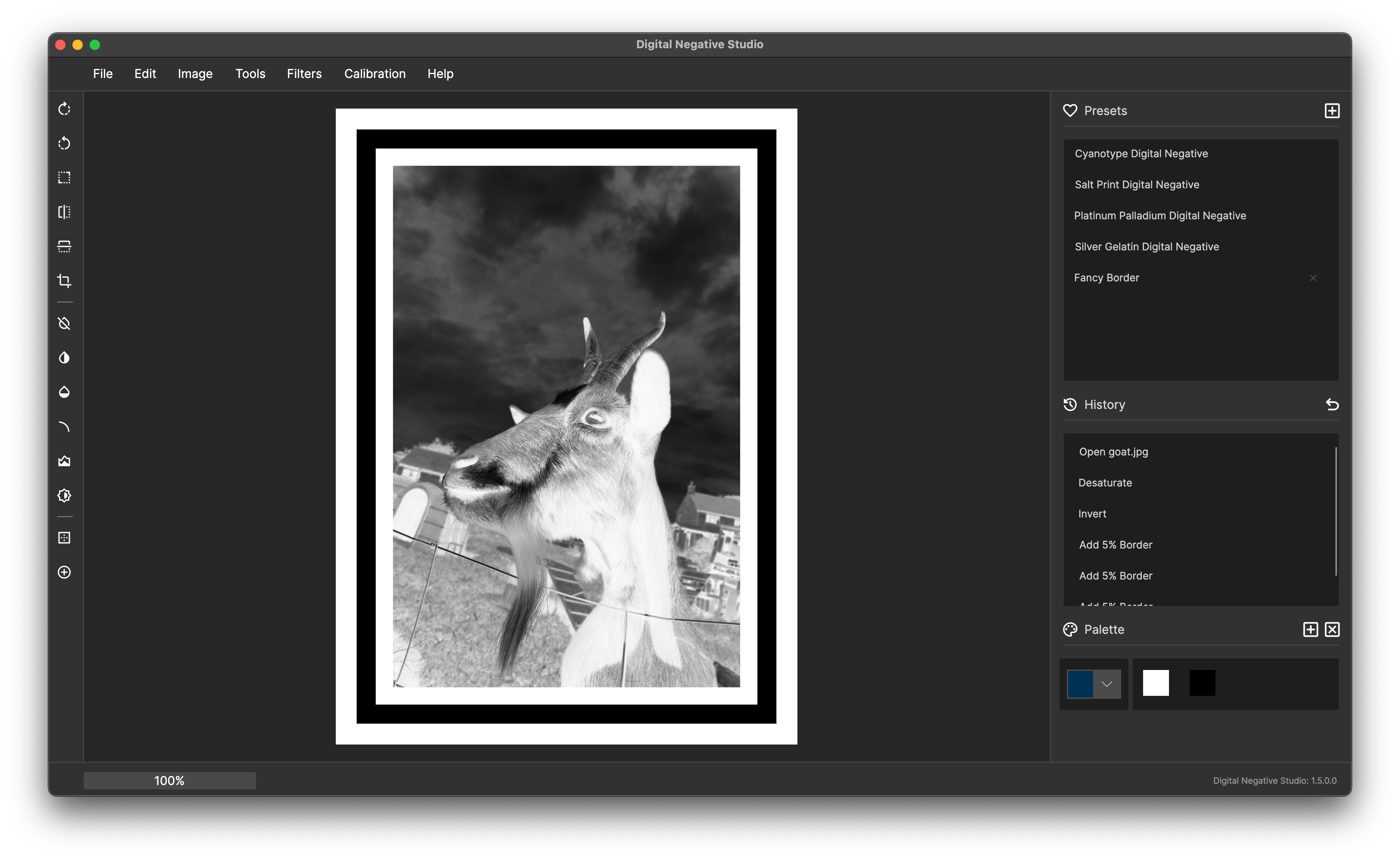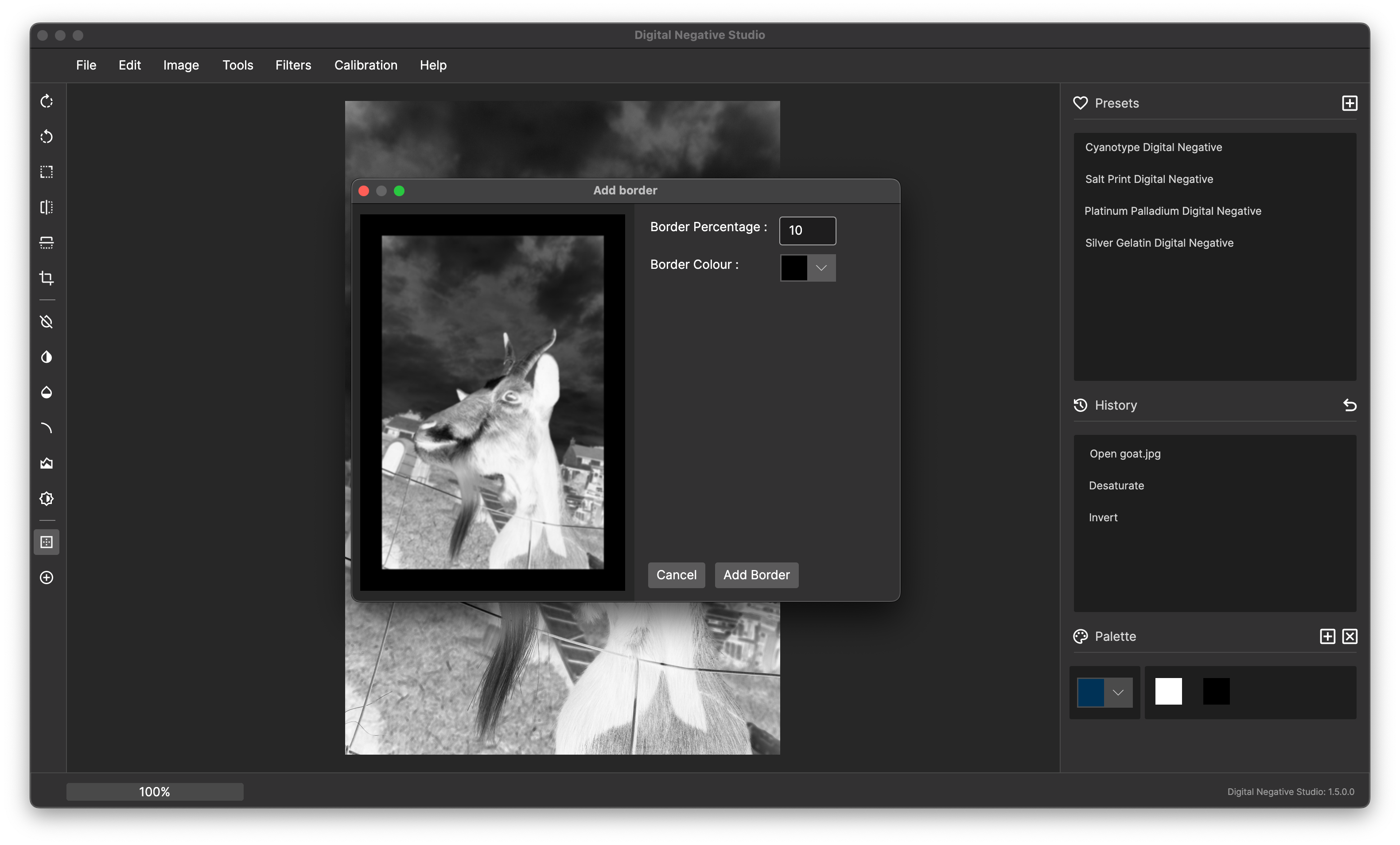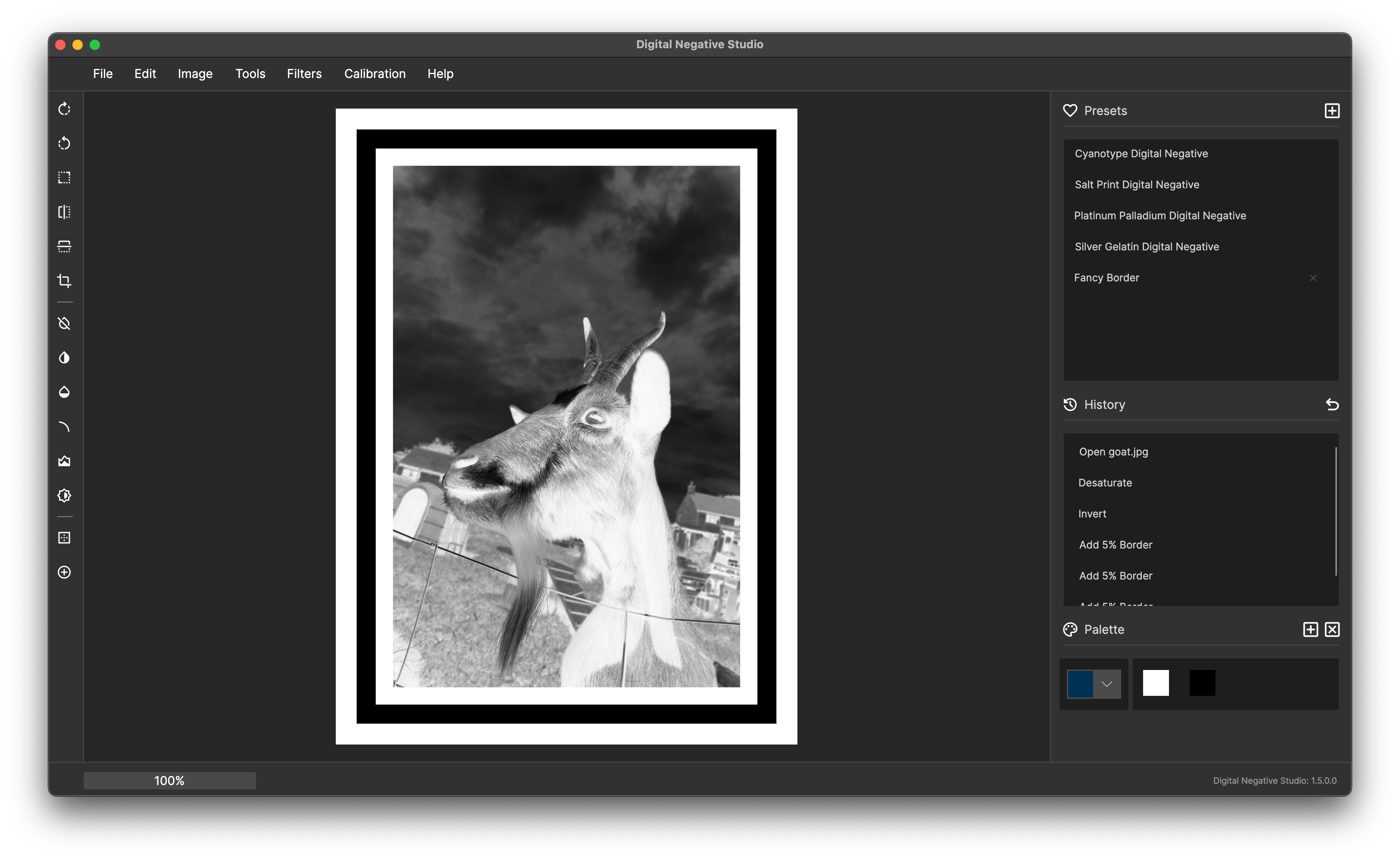Adding a border
Step by step guide
1. Adding a border
- Open the border dialog using Tools > Add Border.
- Choose a border size and colour, here i have used black as i would like my final print to have a white border
- Tip: you can use the ink colour calibration tool to find the colour that blocks UV light best
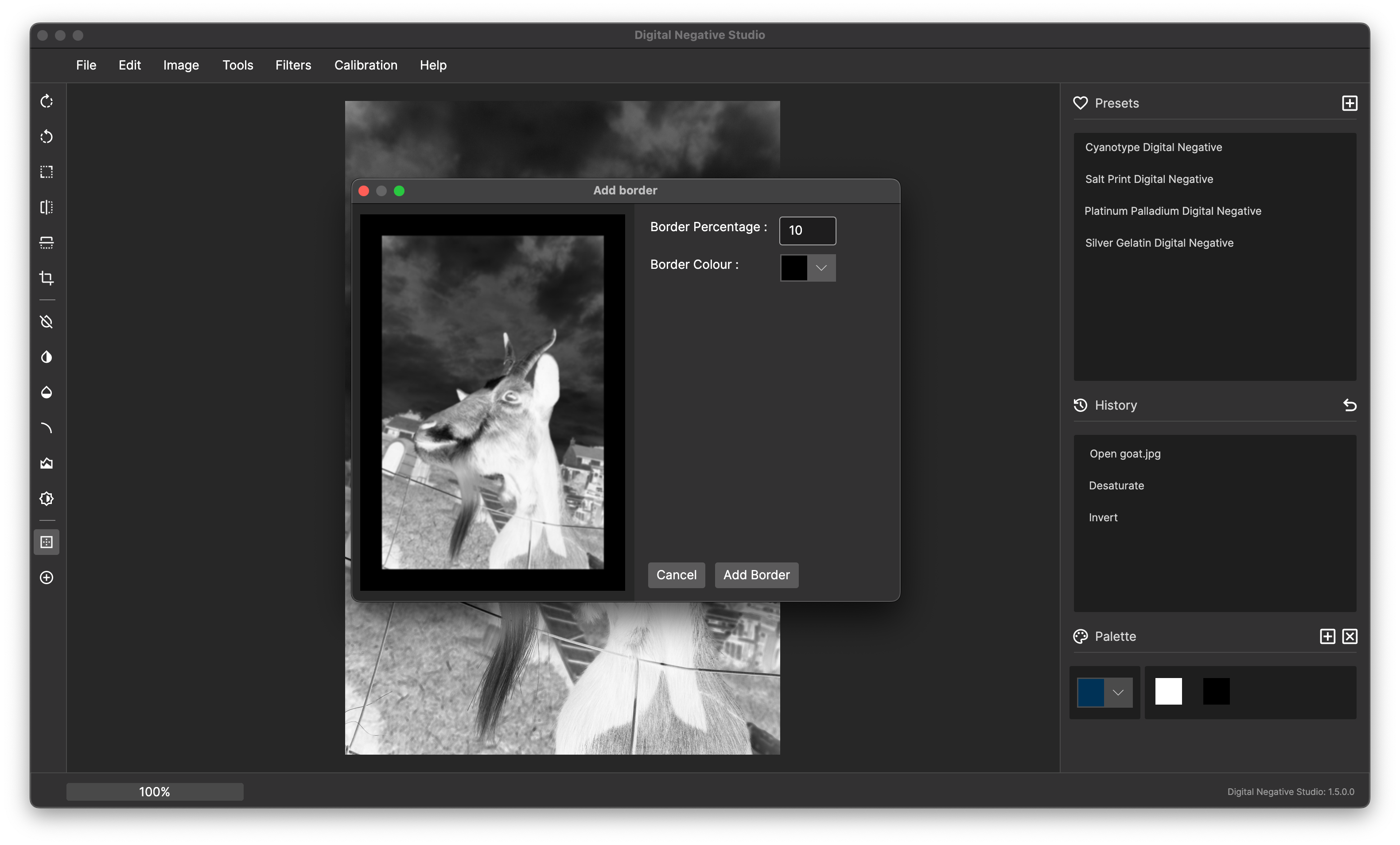
2. Adding a fancy border
- You can repeat the process using different colours and sizes to create a fancy border
- Tip: borders can be saved as presets