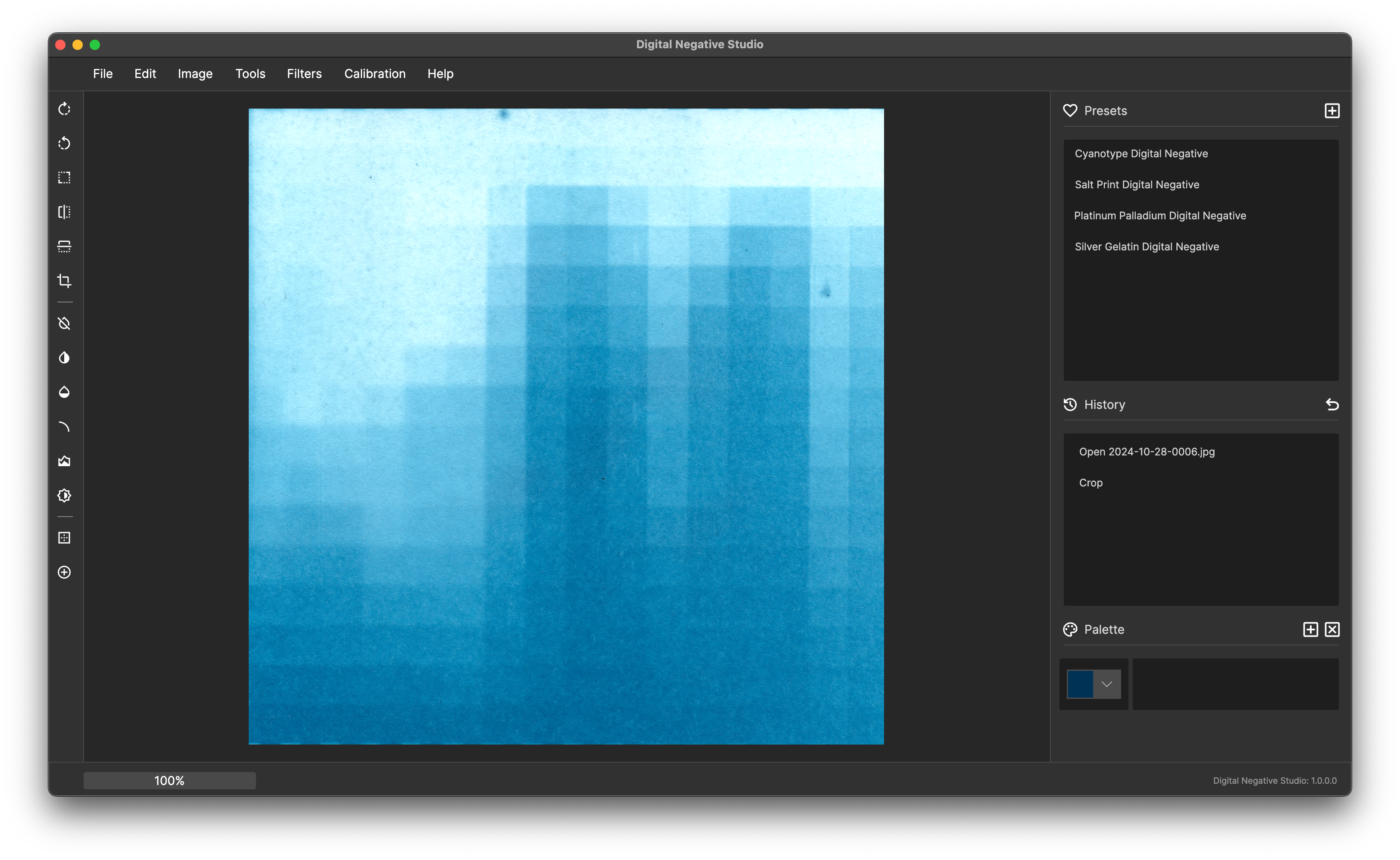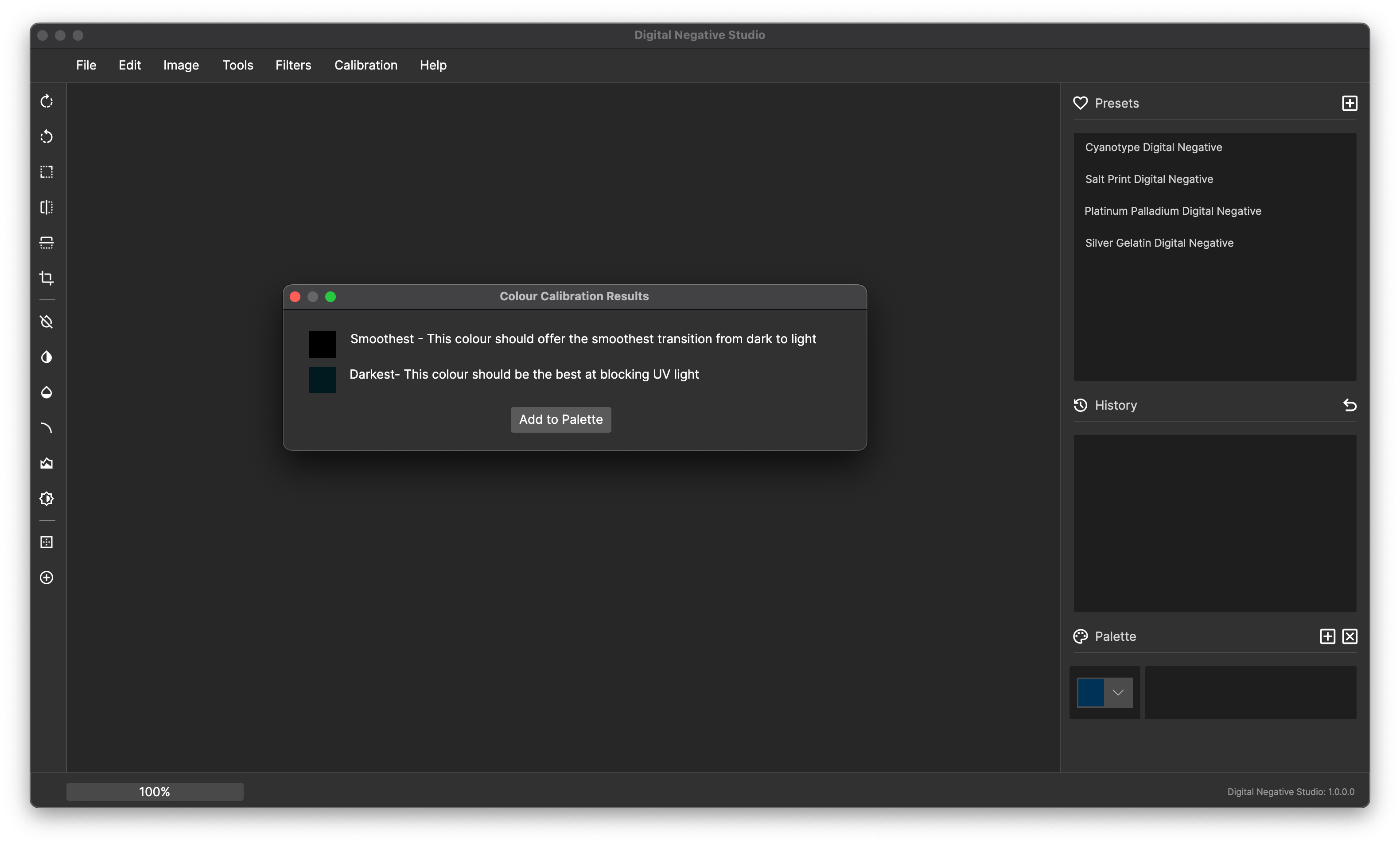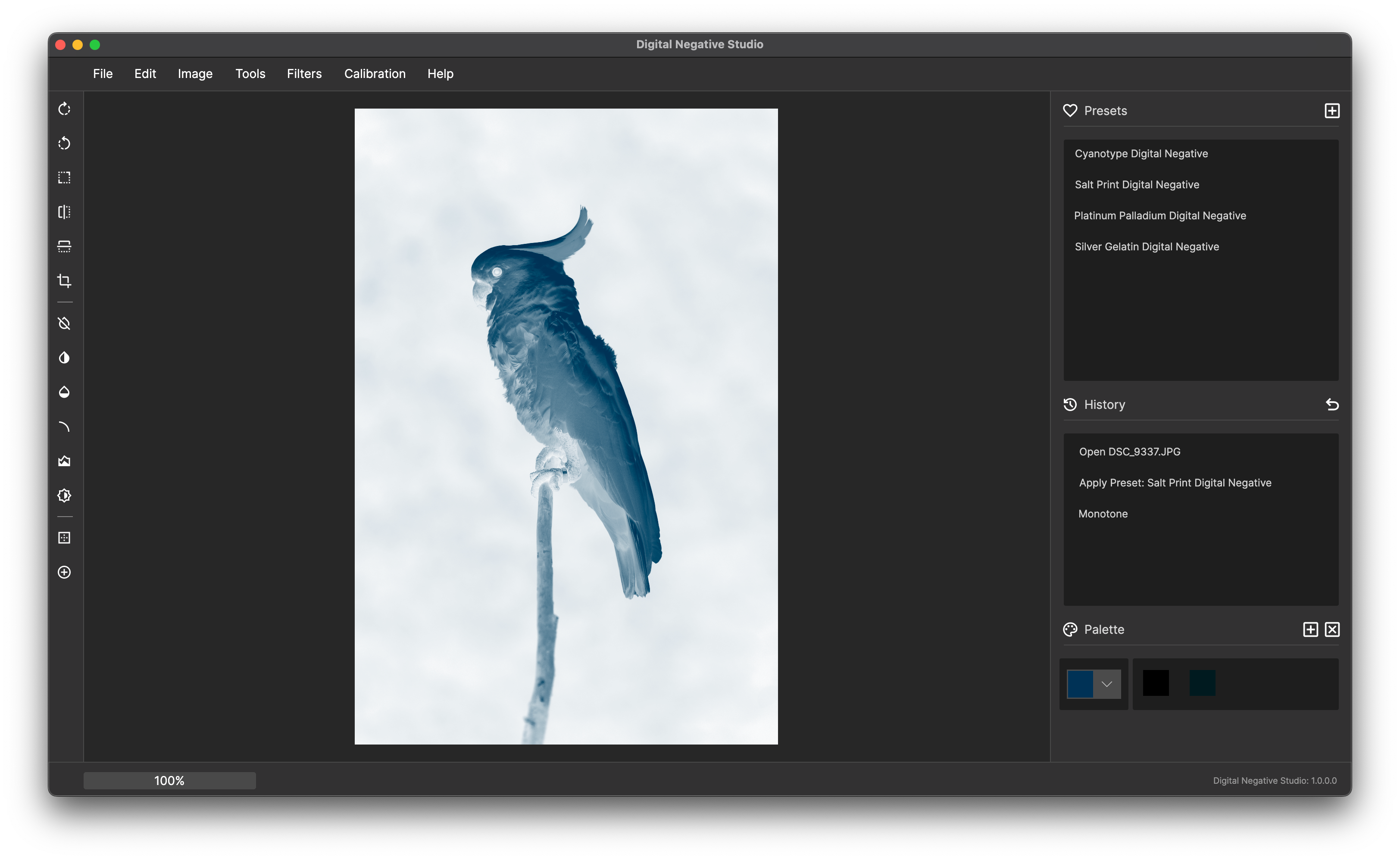Step by step guide
Some printers contain inks that block UV light in varying amounts, if you are having trouble getting expected results from your negatives, Ink Colour Calibration may help.
Open the ink colour grid using Calibration > Load Asset > Ink Colour Calibration Grid


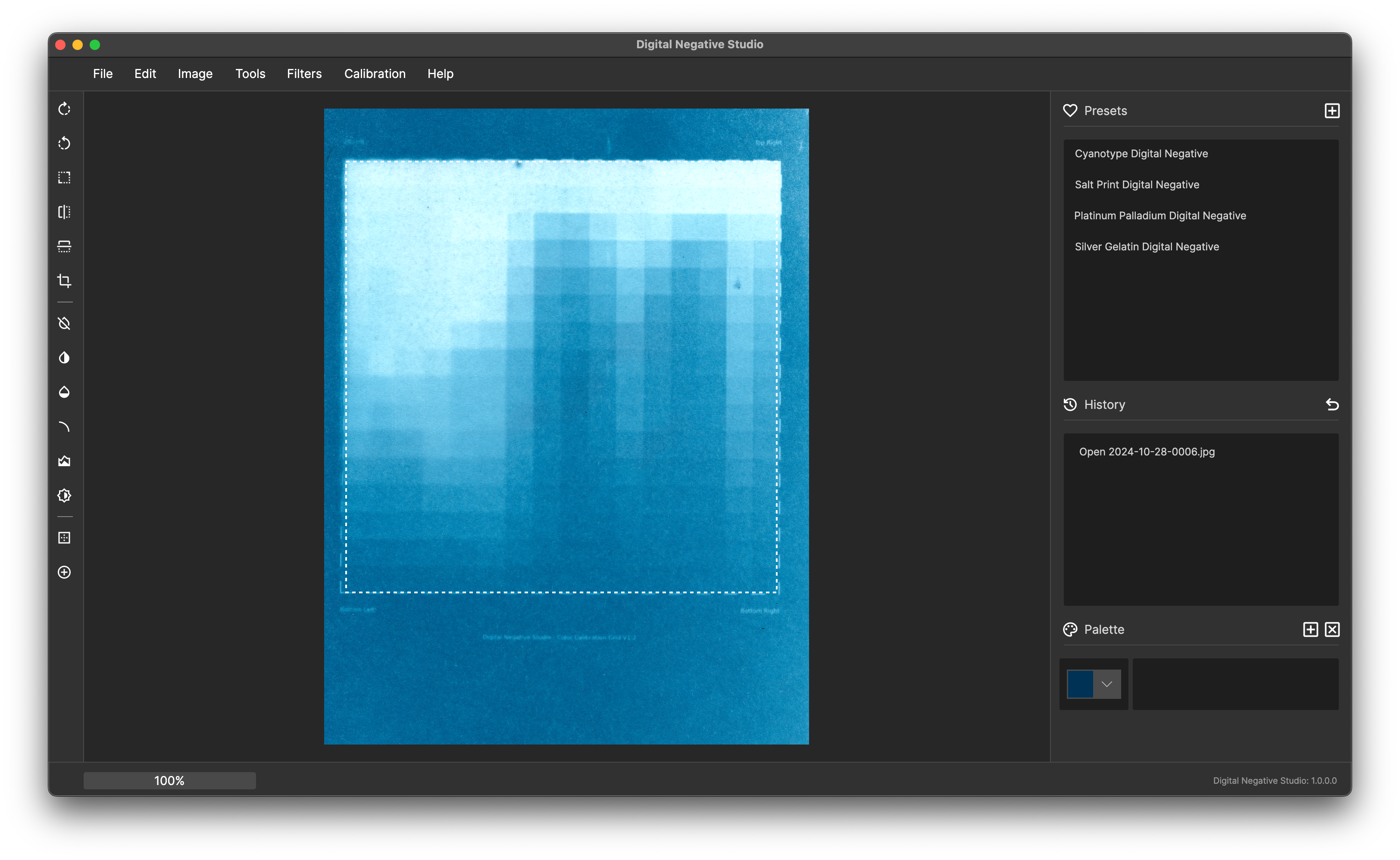
In order for calibration to be successful we need to crop the image at the dotted border